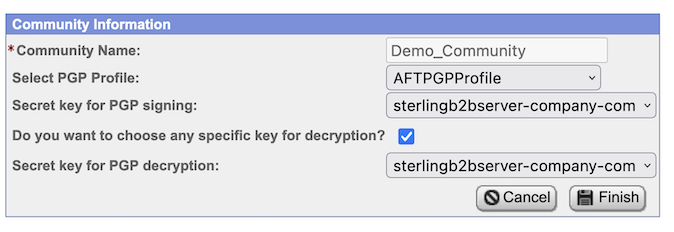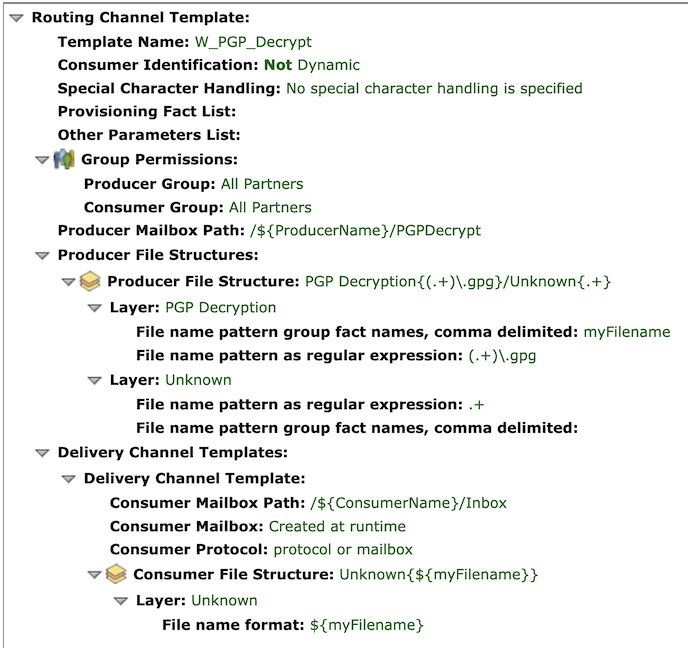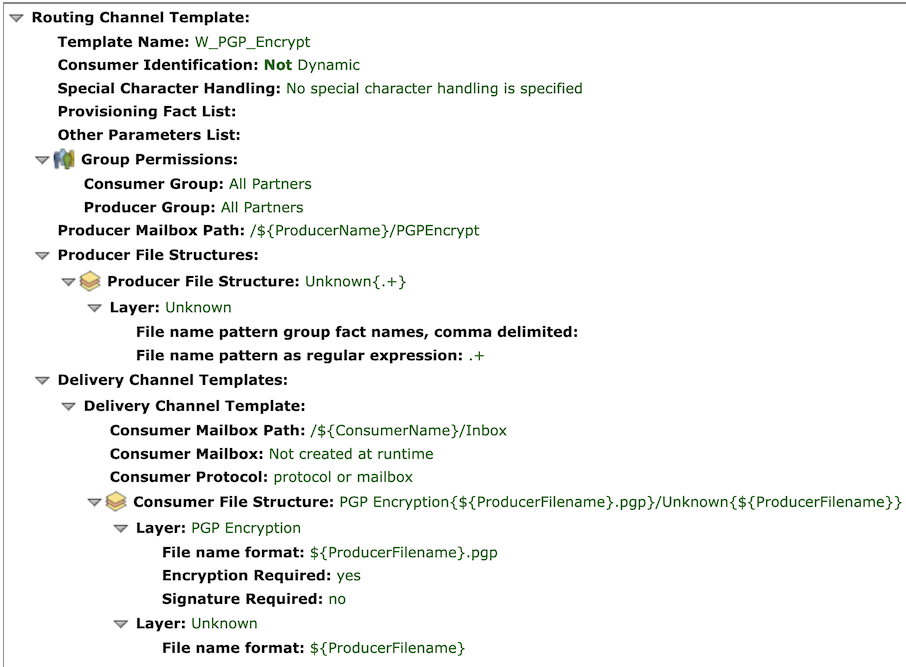IBM Sterling: Guide to Using PGP Native for Secure Data Exchange on IBM Sterling Filegateway: Difference between revisions
No edit summary |
|||
| Line 28: | Line 28: | ||
== 2. Create a RCT for Decrypt== | == 2. Create a RCT for Decrypt== | ||
| Line 39: | Line 38: | ||
= Send Encrypted Files = | |||
= | |||
== Create a Channel for Encrypt== | == Create a Channel for Encrypt== | ||
| Line 49: | Line 46: | ||
* Consumer: Company01 | * Consumer: Company01 | ||
* Mailbox Path: /System01/PGP_Encrypt | * Mailbox Path: /System01/PGP_Encrypt | ||
= Receive Encrypted File and Decrypt file = | |||
== Create a Channel for Decrypt== | == Create a Channel for Decrypt== | ||
Revision as of 20:22, 26 September 2023
This guide will walk you through the basics of using IBM Sterling File Gateway with native PGP to create and manage encryption keys, encrypt and decrypt files, and exchange secure messages.
This guide is complemented by the following articles:
- Linux: GNU GPG Usage Guide (English) or Linux: Guia de Uso do GNU GPG (Brazilian Portuguese)
- IBM Sterling: Guide to Using PGP Native for Secure Data Exchange on IBM Sterling B2Bi
- IBM Sterling: Guide to Using PGP Native for Secure Data Exchange on IBM Sterling Filegateway
Getting Started with Sterling File Gateway
1. Configure PGP on Sterling File Gateway Community
In the SFG UI in the main menu go to Participants > Communities
Click on the add button.
Add a community, example Company Community
Fill out all relevant information for this community:
- Secret key for PGP signing: sterlingb2bserver-company-com
- Secret key for PGP decrypting: sterlingb2bserver-company-com
Click Next and Finish.
2. Create a RCT for Decrypt
3. Create a RCT for Encrypt
Send Encrypted Files
Create a Channel for Encrypt
- Template Name: W_PGP_Encrypt
- Producer: System01
- Consumer: Company01
- Mailbox Path: /System01/PGP_Encrypt
Receive Encrypted File and Decrypt file
Create a Channel for Decrypt
- Template Name: W_PGP_Decrypt
- Producer: Company02
- Consumer: System02
- Mailbox Path: /Company02/PGP_Decrypt